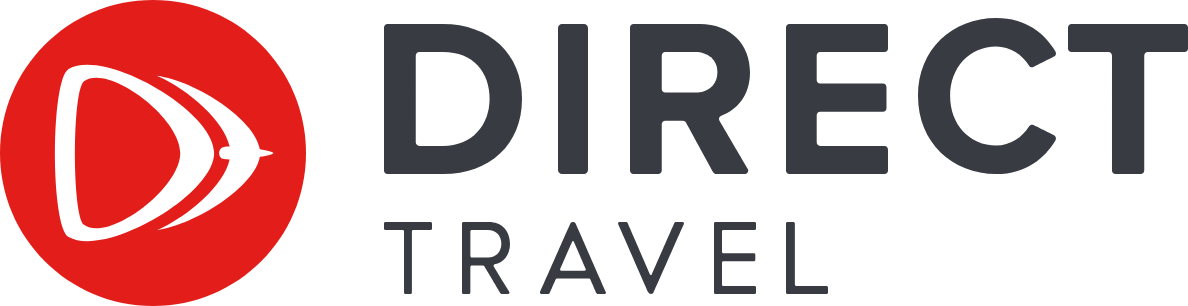Simon – Your Virtual Travel Assistant
Simon Troubleshooting in Microsoft Teams

Having trouble accessing or using the Simon Virtual Assistant app in Microsoft Teams? Follow these troubleshooting steps to get back on track. If the issue persists, contact Direct Travel for further assistance.
Troubleshooting Steps
1. Check System Requirements
Ensure that your device meets the minimum system requirements and you have added the Simon app to your Microsoft Teams account.
2. Update Microsoft Teams
Update to the latest version of Microsoft Teams and restart the application. Regularly updating the Teams application can resolve compatibility issues with integrated apps such as Simon.
3. Restart Your Device
A simple restart can often resolve unexpected issues. Restart your computer or mobile device and try accessing the Simon app again.
Contact Simon Support
If the problem persists after following the above steps, please contact Simon support for personalized assistance. Send an email to [email protected] with the following details:
- Subject: Simon App Troubleshooting
- Your Name
- Contact Information
- A detailed description of the issue
Our support team will get back to you as soon as possible to help resolve the issue.
Thank you for using Simon! We apologize for any inconvenience and appreciate your patience as we work to ensure a seamless experience for you.